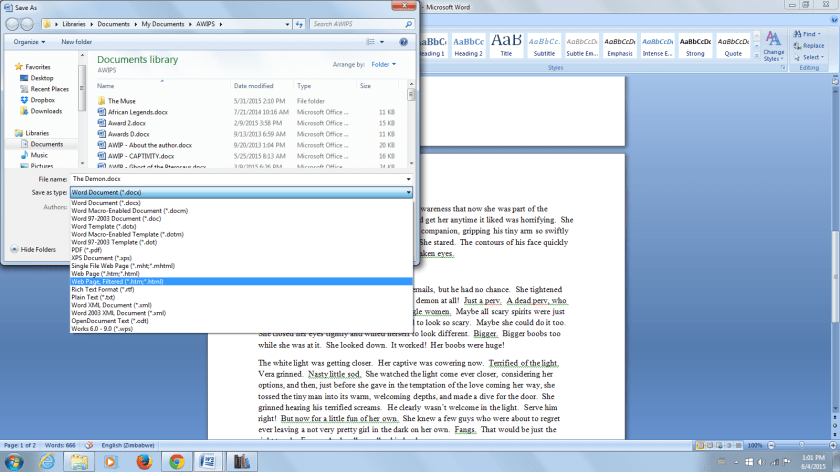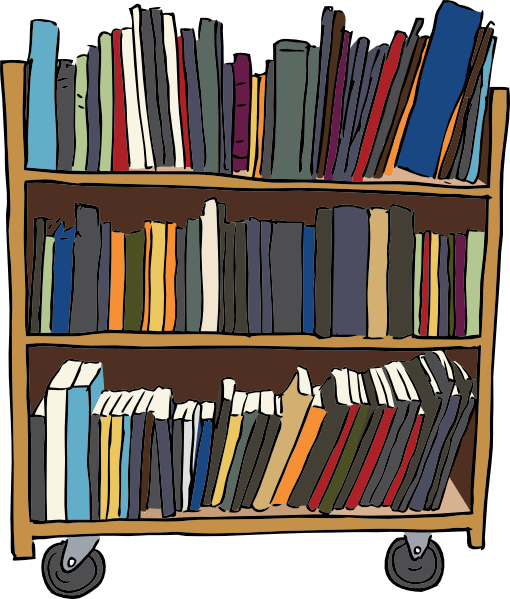I’ve posted about reviews and inserting a table of contents into your eBooks before, but I wanted to discuss them again, with special emphasis on Amazon KDP rules.
First, just a quick word about the table of contents. I’m editing a non-fiction book that I want a proper NCX table of contents for, that shows up in the little Go To menu itself, so I’ve been exploring Amazon’s guidelines. I wasn’t aware before that fiction had to have a logical table of contents, but it is now actually a requirement, and authors are starting to get notices from them to put them in their eBooks if they haven’t already. The HTML table of contents that we did here previously is Strongly Recommended by Amazon as well, but the Logical one is a requirement. This table of contents according to Amazon “Lets the reader easily find parts, sections, and chapters of your book from the Kindle Go To menu. Lets the reader see how far along they are in the book. Especially important for books longer than 20 pages.”
This is not an easy process to find out about. I dug around for weeks finding all sorts of conflicting – and mindblowingly confusing – instructions, that seemed to me only a computer programmer would understand. At the end of all that I found that if you convert your HTML manuscript with HTML table of contents in it to an ePub using Calibre, and then load the ePub on to Amazon, the NCX Logical table of contents appears in the Go To menu. Later, after I’ve finished successfully converting all of my own books, I’ll do a proper post with screenshots of the whole process. In the meantime, it’s something for you to start looking into if you haven’t already got these in your eBooks.
Then the reviews. Amazon is on the warpath right now as far as paid for and dishonest reviews are concerned, and us innocent Indies could get hurt as a result of being uninformed. Whether we agree with them or not, we have to follow the rules of any publisher we use, so getting to know Amazon’s policy on this is important. As authors we are allowed to review books by other authors there, unless we have a personal relationship with them, or had a part in creating their book. So, if you’ve designed a cover for a book or edited it, or had any other part in getting it made, you are not allowed to review it on Amazon. Friends and family are only allowed to chat about your book as part of an editorial review which will have to be vetted via Author Central first, or on the Discussions feature – where it says “Start a Discussion” at the bottom of your book’s landing page. They are not allowed to review it on Amazon. Obviously, no paid for reviews other than paid for editorial reviews, for example from an expert in your book’s genre.
By paid for, Amazon also means that if you receive a gift certificate for a book in exchange for a book review this is a paid for incentive, as is asking for a review as a condition for entry into a competition, among other incentives. Swopping reviews with other authors is also not a fabulous idea. As Indies we want to support each other, and we are so grateful when we do get a wonderful review, that we buy and read the reviewer’s books, and leave our honest reviews for them too, but I think that doing that now would be dangerous – for both of you. Amazon may frown on the author whose book you reviewed as well as you if it looks like a “review for a review”. So, if you really want to review a fellow author’s book if they have already reviewed any of yours, rather do so by posting it on sites other than Amazon, such as Goodreads and your blog. At the end of the day, if we want to carry on publishing with Amazon, we must abide by their rules. Even though we know that we truly are posting one hundred percent honest reviews, there are quite a lot of people who don’t, and getting your books booted off Amazon – which is a possibility here – would be an absolute disaster for any new Indie author out there in today’s publishing environment.