An author emailed me recently and said that he couldn’t understand why CreateSpace was telling him that the images in his book did not meet their requirements. He had made sure that they were all 300dpi and they were all large resolution files. He’d made sure to insert them into his Word manuscript rather than using copy and paste, so as far as he was concerned all should have been well when he loaded his PDF file. He hit the ignore button and went ahead with publishing his book as it was. When he received his proofs though, he realised that something had gone wrong with image quality after all.
One thing that a lot of new to paper publishing scribblers don’t know is that Microsoft Word will always try to automatically compress any images in your document to 220ppi. Often we’ll just assume that CreateSpace is mistaken as we are quite confident that our carefully edited and sized images are just hunky dory, and then we click on ignore and publish away. Unfortunately CreateSpace is highly unlikely to be mistaken with this, so we are actually publishing low definition images after all. The thing to do is to get rid of the automated compression in your manuscript before saving as a PDF file, and double check again before doing that too. Here’s what to do.
(Click on images to enlarge)
Insert your image into your document.
When your Picture Tools menu appears, click on Compress Pictures.
Select Options.
Uncheck the Automatically perform basic compression on save box and click OK.
Once you’ve made sure that this box is unchecked for all the images in your manuscript, it’s time to save the whole thing, whereupon Word could once again try and compress your pictures. To be sure that it won’t we’ll do a bit more unchecking of boxes.
Rather than just simply saving the document, use the Save As feature from the Microsoft icon in the top left hand corner.
Click on Tools below, and select Compress Pictures.
Here once again, uncheck the Automatically perform basic compression box on save and click OK before saving.
Once you’ve saved your manuscript this way, you can then save it as a PDF file and it should load up to CreateSpace with no image resolution problems.

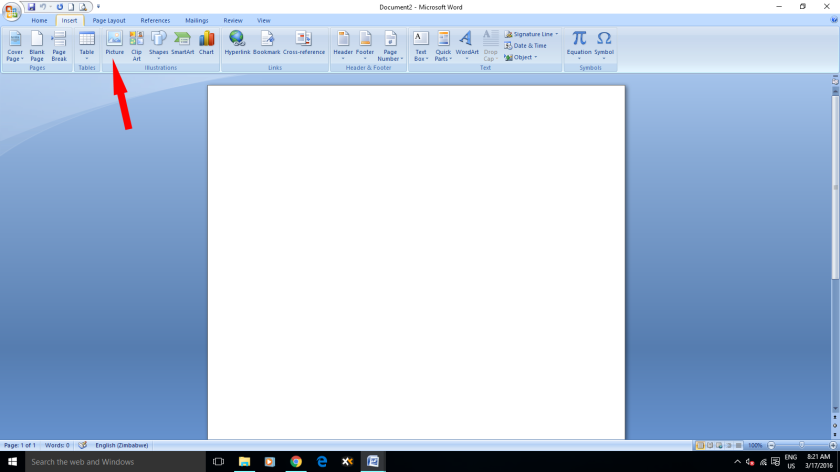


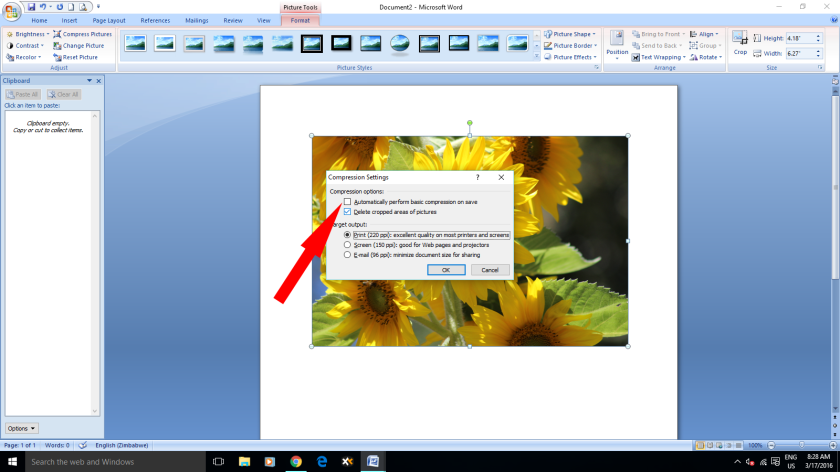
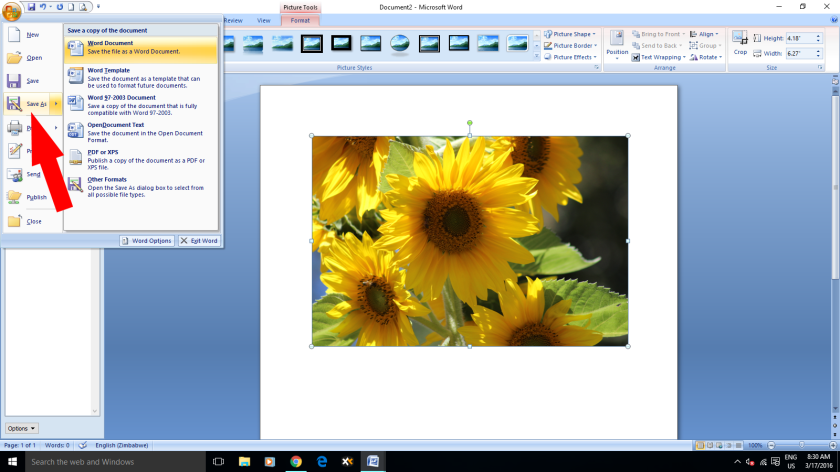
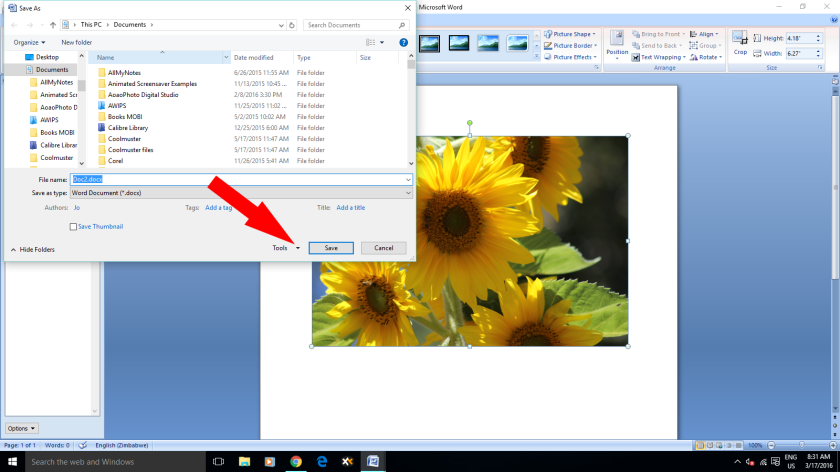
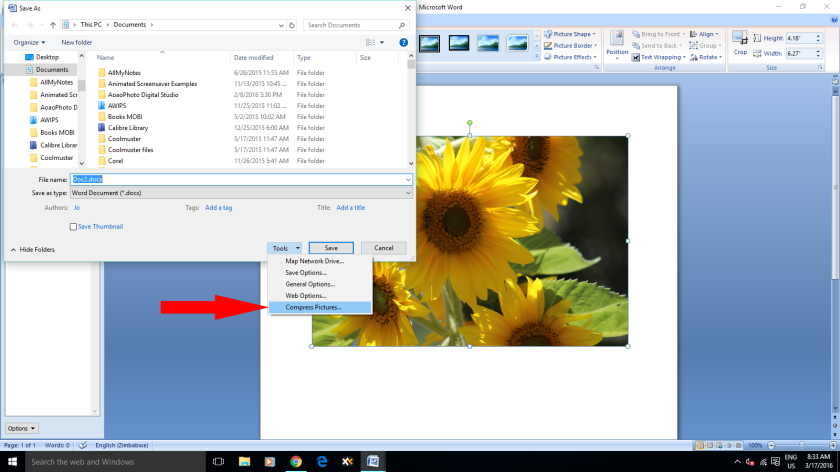
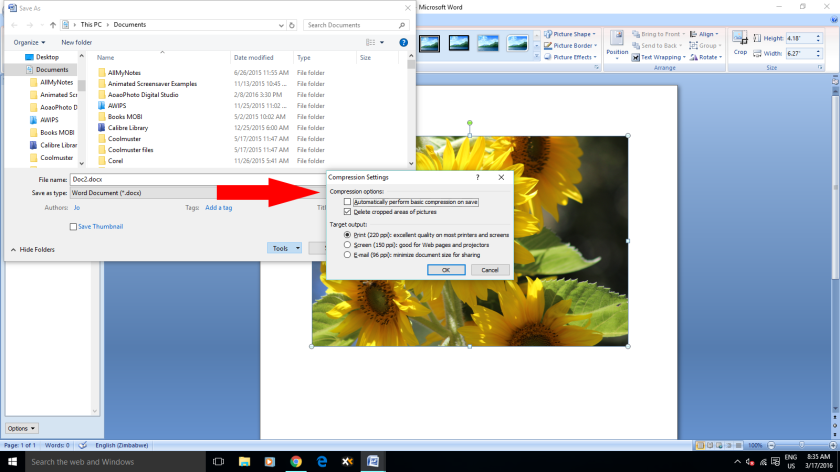
Reblogged this on Jo Robinson.
LikeLike
I haven’t used pictures inside of a book yet but I’m saving this information, Jo. It could be a lifesaver. Thanks so much!
LikeLike
Me too! Procrastinating on the dead tree print and now I’m glad. Bookmarked with thanks.
LikeLike
Reblogged this on Chris The Story Reading Ape's Blog and commented:
In case you need to know 😀
LikeLike
Thanks so much Jo.
xxx Hugs Galore xxx
LikeLike
Great advice. I went through a nightmare when I was formatting images for a friend’s memoir. Wish I’d known all this then. Thanks, I ‘ve reblogged too.
LikeLiked by 1 person
Reblogged this on Nikki McDonagh – author and photographer and commented:
Great tips for formatting pictures to Createspace.
LikeLike
Reblogged this on Smorgasbord – Variety is the spice of life and commented:
Jo Robinson with a CreateSpace tutorial on images. Jo is one of my personally recommended author services for book covers and illustrations.. do check her out. https://smorgasbordinvitation.wordpress.com/personally-recommended-author-services-and-promotion-sites/
LikeLike
Thanks, Jo, for this thorough and helpful piece. 🙂 — Suzanne
LikeLike
Jo, this arrived at the perfect time. Thank you. Thanks Sally and Mr. Ape for sharing. Now I must share too! 😊
LikeLike
Hi Jo, I’m back. I use Microsoft Publisher so should I compress my images the same as I would if I used a word document? Hope you can help. Thank you. 🙂
LikeLike
I use Gimp to turn my drawings into a JPEG and scale up the DPI to at least 350. If you make it right at 300, CS will often tell you it’s 299 and refuse to accept. Since I started doing that, I’ve never had any trouble with my covers, or with the (black and while) maps and line drawings and charts that I’ve used in my print books. They go fine into the PDF and equally fine into the CreateSpace book. I’ve never tried this with a photo.
LikeLiked by 1 person
Thanks so much for sharing this information. Have reblogged.
LikeLike
Reblogged this on Phoenix Rainez and commented:
Very useful information.
LikeLike
Reblogged this on J. M. Payer and commented:
More great cover info for writers looking to do it themselves!
LikeLike
Sneaky having to find the second layer to uncheck.
Thanks, Jo. Always good to know. 🙂
LikeLike
I haven’t had to do this before, but I would have been up a creek if I had. Valuable info, Jo. I’m saving it for future reference!! Thanks 🙂
LikeLike
I’m just wondering if this applies to my maps!!! They always look less than sharp. Will try it. If this works, I’m going to do a happy dance! 😀
LikeLike
Reblogged this on Blue Hand Books and commented:
A timely bit of information, authors!
LikeLiked by 1 person