On the subject of selling eBooks from your website, in addition to offering them in PDF format, it’s nice to be able to offer your readers books in the formats of their choice, including Mobi and ePub. Apart from the sales point of view, you might simply want to put a book together for your own pleasure – to send to your friends and family just for fun. The way to do this quickly is with the free Calibre software, so I want to show you how easy it is.
I’ve often mentioned what a great little tool Calibre is for us Indie writers. Together with Amazon’s free Kindle for PC downloadable app, Calibre can be a major help in spotting those typos and grammar gremlins in the editing process. Apart from that though, it’s a library in itself, where you can store any digital books that you like. Like those books you’re sent when you win online Rafflecopter giveaways, or books emailed to you by author friends. It’s useful to have them all in one place so that you don’t lose them in the pile of “stuff” that we scribblers tend to build up on our computers, and commit the sin of forgetting to read something you should.
I won’t go into all the fun stuff you can do with Calibre before we make our little book except to mention one fairly important thing, because the manual is very easy to follow, and the programme is easy to use. The one thing is the ease with which calibre converts book formats if they are DRM free. My preferred reading platform is Mobi, so I generally use Calibre to convert ePub books so I can read them the way I like on my Kindle. Even though I do have an ePub reader, I just don’t like it. But I do know that there are others who go the opposite route. That’s readers for you, so it’s nice to have this option. Simply add and select the book you want to change, and convert it from the input format by selecting your chosen output format.
Once you’ve downloaded and installed your Calibre software, you’re ready to start making your eBook. When you open it, it will look like this – obviously without any books in the library other than the quick start manual, which you should have a quick look at – it’s not long. If you really want to explore all Calibre’s capabilities at a later stage there are loads of tutorials online.
CLICK ON IMAGES TO ENLARGE.
We’re going to make a Mobi book now, but you’ll see that there are quite a few output book formats for you to choose from. Before you begin, you’ll need your book cover file, the same size and quality that you would use to load on to Amazon, as well as your Manuscript file, also formatted the way we did for Amazon, and saved as a HTML file to use here as well.
Ready? Click on Add Books in the top left hand corner, browse for your manuscript HTML file and load it up. You’ll see the new title in your library now. On the right of the page you’ll see that the current formats are ZIP – this is fine.
Next click on the third button from the left at the top – Convert Books. Here is where you’ll select your output file in the top right hand corner, and browse for and load your cover, as well as fill in Title and Author on the top right hand side.
Next, click on Look and Feel to the left of the page, and decide whether or not you’d like to remove the space between paragraphs, and check or uncheck as you choose. You can play as much as you like with this, generate and delete as many copies as necessary so you end up with an eBook that you’re happy with. You can check out all the other choices with Page Setup and Table of Contents later – this is generally as far as I go because all of my formatting is already in place in my manuscript.
Click the OK button, and you will see a turning circle in the bottom right hand corner of the page. Shortly thereafter, you will see the Mobi format added to ZIP under your book cover image to the right. Click to open, and there you have it! You can open it on your Kindle for PC, or send it to your Kindle, and you have the Mobi file to email to anyone you like.
Play with the various output formats, and with books with images in them. You can publish loads of perfect eBooks straight from your computer, all by yourself.

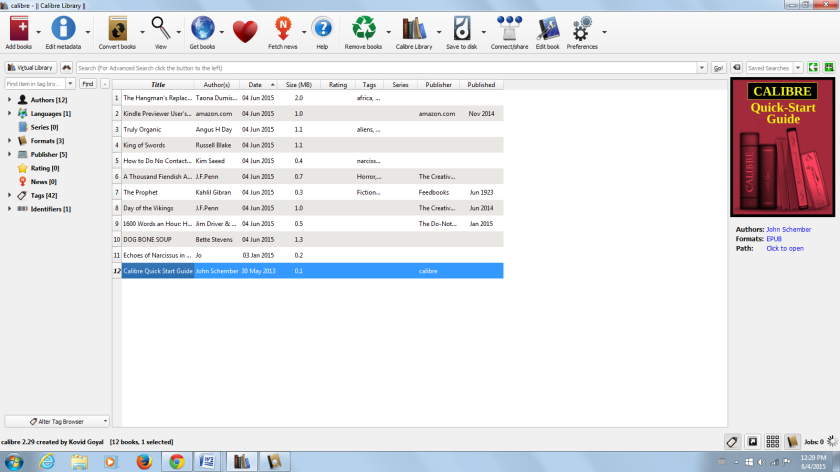
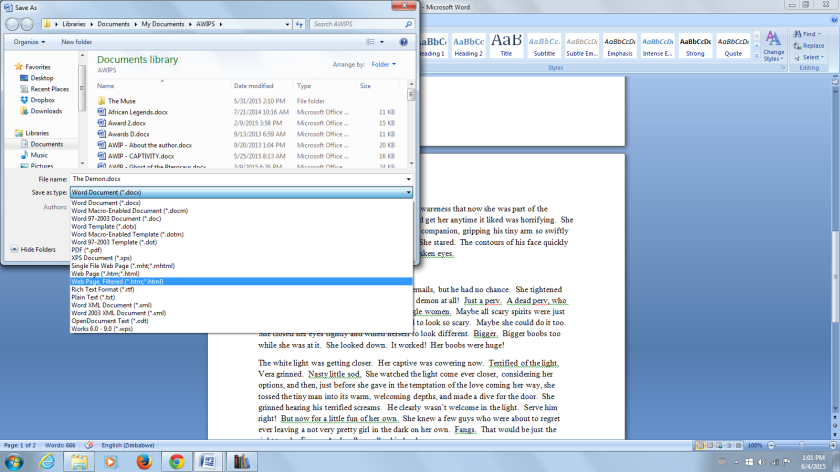



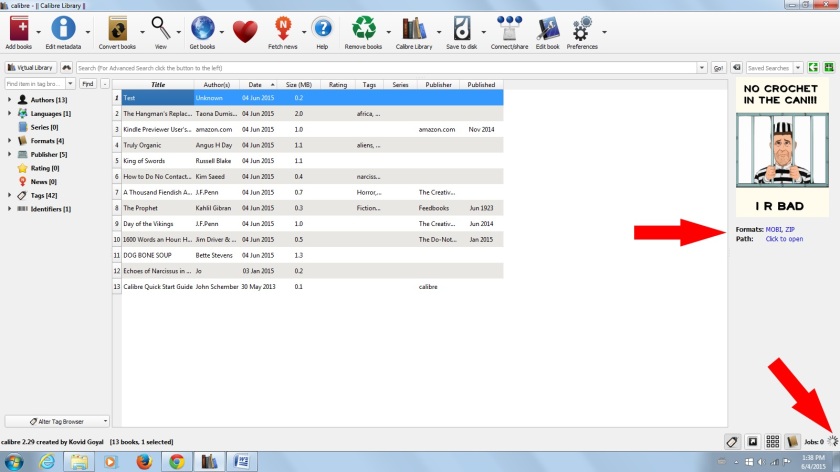
Reblogged this on Jo Robinson.
LikeLike
As always, I’m impressed. Jo, you’re a user friendly resource for inept morons like me. Thanks.
LikeLiked by 1 person
I’m the CEO of inept morons – moron in chief 😀 always looking for the easy ways so as not to break my poor head. 😉 Thanks to you for your kind comment.
LikeLiked by 1 person
I use Calibre although haven’t played very much with the content. I haven’t tried the html but it works with the Word file too… Of course I never read the instructions and I sort of managed (and I’m terrible) so I’m with you that’s not too complicated.
LikeLiked by 1 person
I read the instructions on things and take notes, and STILL get it wrong. 😀
LikeLike
Thank you so much for this Jo. I wondered how to use Calibre. ❤
LikeLiked by 1 person
Pleasure Colleen. ❤ It's a nice little package, and from what I've seen lately it's going to be the way to avoid learning to code to get our toc's in the Kindle Go To sidebars. 🙂
LikeLike
This sounds so cool–almost too good to be true. No mention of any glitches or hazards for techno dummies like me. Posted on my author website on Google+ to share with other writers. Thanks so much for sharing and posting.
LikeLiked by 1 person
Thanks to you! I promise you I’m a huge techno dummy – just stubborn. 😉
LikeLike
Reblogged this on TheKingsKidChronicles and commented:
I am soooo wanting to download and try this, but my WIP is so far from being ready.
LikeLiked by 1 person
Thanks so much for sharing! 🙂
LikeLike
Reblogged this on oshriradhekrishnabole.
LikeLiked by 1 person
Thank you very much for sharing! 🙂
LikeLiked by 1 person
Sounds great, Jo. Does it work on Mac?
LikeLiked by 1 person
Thanks Kev! Yes – there is a Mac version to download too. 🙂
LikeLiked by 1 person
I’ll def look into it. Thanks Jo. 🙂
LikeLike
Thank you for such an informative post. I wonder if you can help me with something…When I convert my books using Calibre, an indentation is added before the first line at the beginning of each chapter. These indentations do not appear in the original manuscripts nor do they appear in the Kindle versions of my books. Any idea why this happens when I use Calibre?
LikeLike