Most Indie authors at some point on their journeys will set up a newsletter to send to their readers. This is a great way to connect in a personal way, announce events, giveaways, or new books. You can sign up with Mailchimp for free, and it’s very user friendly. Sending out a newsletter is like having your own mini magazine. You can share anything you like. I write in multiple genres, so mine is easy to come up with content. Even if you only write in one particular genre you can still share your opinions, information you find interesting, as well as personal things about yourself and your interests. And of course – your books. A great way to get readers to subscribe is to offer them a freebie. As an author that’s easy – give them a book. You can either write a short story specifically to give away on your newsletter, or you can give them one of your novels or the first in a series.
Bearing in mind that PDF books make work for pirates easy, be very sure that you’re comfortable with your choice of freebie. For me personally, the first book in my Shadow People series is already widely pirated, so that’s the one available for free download when anyone signs up for my newsletter. If it’s going to be tossed around for free, then I prefer to be the one doing the tossing. It’s not difficult to set up. Here’s how you do it.
First have your completed manuscript ready. Add your completed cover in high definition by using the Insert > Picture function on Word on the first page. Then make sure that you’re easy to find by adding hyperlinks which are clickable from PDF to your other books, website, or any other place that you’d like readers to find you.
Save As a PDF file. Then head off to your WordPress site, and click Add New from the Media section on your dashboard.
Select your PDF file, and wait for it to load completely. Then hit the edit button and copy the URL address. You can use this address anywhere you like to make your book available for free download.
Next zoom on over to Mailchimp and add it to your subscription confirmation thank you email. Just type the text that you want to appear above the link – Click Here To Download, for example, then click on the link icon at the top of the page and paste in your book URL. This is what it will look like.
Have fun building your newsletter, and don’t forget to add an invitation to subscribe on your blog and website.

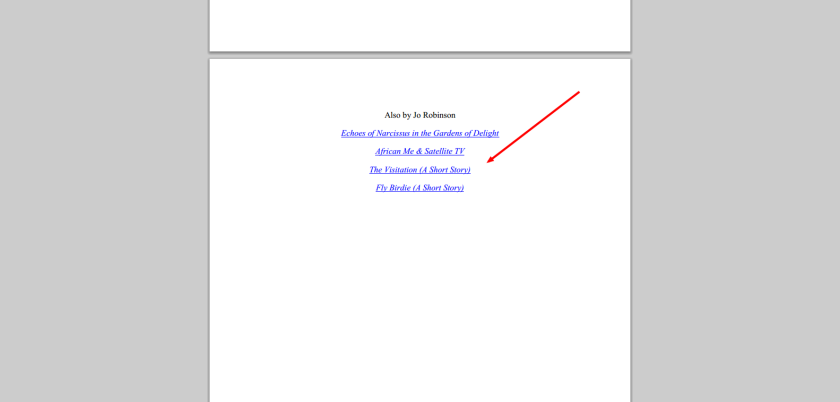
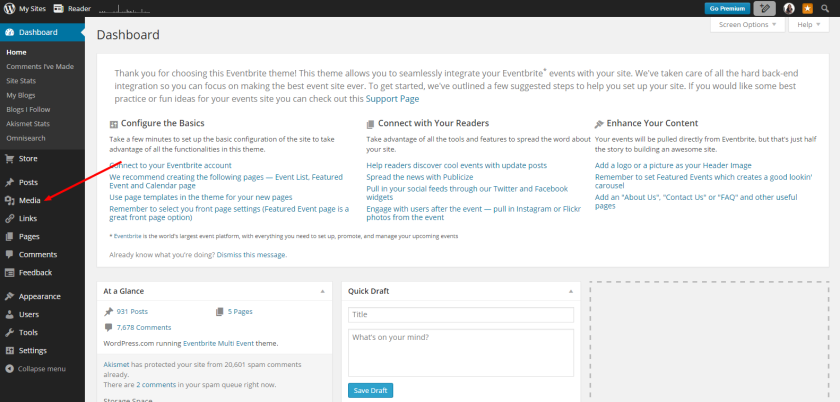


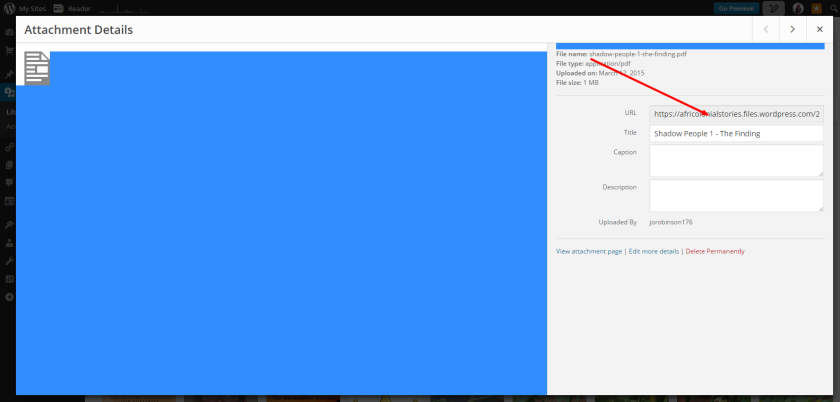

Reblogged this on Jo Robinson.
LikeLike
Very timely information as I am just writing a story to give away on my very first mailchimp newsletter! Thanks Jo!
LikeLiked by 1 person
Cool Ali! I’ll definitely sign up for it and have that story when you make the announcement. 🙂
LikeLiked by 1 person
Thanks Jo! 😊
LikeLike
Very helpful. Thanks, Jo! 🙂
LikeLike
I’ve been debating about creating a newsletter for a long time. You’ve made the technical side much easier. Thanks Jo!
LikeLike
Thanks
LikeLike
Reblogged this on theowlladyblog.
LikeLiked by 1 person